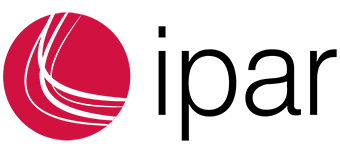Instructions
How to join a Teams meeting on PC or Laptop
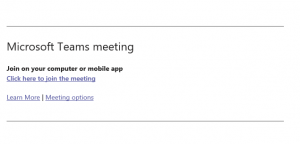
2. Once you open your invite link, you will have 3 options. You will be able to connect using Teams/Microsoft Teams desktop app if you already have it installed, or you can select ‘continue on this browser’ to join the meeting in your web browser (no extra installation is needed if you select this option)
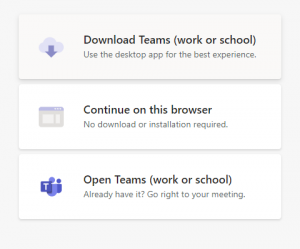
1. After selecting the link in the invite, you will be presented with the following screen
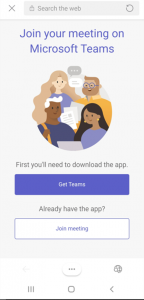
2. You can either follow the link or directly go to the ‘Apple App Store (iOS)/Google Play Store (Android)’ and search ‘Microsoft Teams’ and download
3. Once downloaded, open the app
4. Press ‘Sign up’ in the bottom left corner
5. Enter your email address, first name and last name and press ‘I agree to the Terms of Service’ and press ‘Sign up’
6. An activation email will be sent to your email address, click ‘Activate account’
7. Enter your first name, last name, and password details and click ‘Continue’.
After you launch, you have two options. You can select “Join” . If you would like to log in and start or schedule your own meeting, click on the + sign.
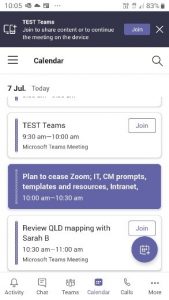
Signing documentation
Please ensure you consider all information contained within documentation provided to you and discuss any queries with your consultant before endorsing.
If possible, please print and sign the document, then scan or take a photo and return to us via email.
We can appreciate that not everyone has access to a printer and smart phone and is able to complete the above action. If this applies to you, can you respond to the email advising that you consent utilising the below sentence.
I have reviewed the attached
Regards,